Individual Income Tax Login Functions
(Require a MyTax Illinois Logon)
File, view or print a return
In most cases, MyTax Illinois users can logon to file returns for any of the last five tax years.
To file a return: Logon to MyTax Illinois. (Joint filers — logon to the primary taxpayer.) Select “File a Return,” and choose the year of the return you wish to file.
To view a return: Logon to MyTax Illinois. (Joint filers — logon to the primary taxpayer.) Select “View more account options.” Then, under the panel for “Periods and Submissions,” select ‘View account periods.” Select the tax filing period you wish to view. Then, select the hyperlink for the processed return in the Period Activity Panel. Users can view returns for the current year and any of the last three tax years.
Contribute to Illinois Gives
The Illinois Gives Tax Credit Act creates an income tax credit for taxpayers who make a qualified contribution to a permanent endowment fund during the taxable year. To participate in the Illinois Gives Program, logon to MyTax Illinois. Select the “View more account options” link next to your Individual Income Tax account and then select “Contribute to Illinois Gives.” For more information, see the Illinois Gives webpage.
Make a payment
You can make payments in a number of ways using MyTax Illinois, and you can do so using checking or savings accounts. To pay assessed balances, you can use “Manage Payments and Returns.” To make estimated and extension payments (i.e., IL-1040-ES and IL-505-I payments), choose “View more account options,” and use the links for estimated and extension payments. If you are filing a tax return with a payment due, you will have the option to include payment information when filing the return.
Note: Payment requests submitted in MyTax Illinois take three to five business days to fully post and for the balance to be updated.
Respond to a notice
You can use your MyTax Illinois logon to respond to some notices by selecting “Respond to a notice.”
Select “respond” in the row of the notice to which you would like to respond. Responses in MyTax Illinois are immediately logged. You can view your submitted responses in MyTax Illinois by selecting “View more account options” and then “View Account Messages” in the “Letters and Messages” panel. The response will be in the Outbox tab in Messages. IDOR reviews these responses on a first in, first out basis. Once your correspondence is reviewed, we will mail you a notice explaining the outcome of the review. You can view this notice in MyTax Illinois by selecting “View more account options” and then “View Account Letters” in the “Letters and Messages” panel. While you are not actively being billed for any balance corresponding to the notice during the time that you are waiting for a review of your correspondence, a balance due may still display in MyTax Illinois.
Respond to an examination
For certain notices issued to taxpayers by the Federal State Exchange Unit (FSEU) at IDOR, we allow the taxpayer the option of sending a response using MyTax Illinois. To send a response to such a notice, logon to MyTax Illinois, and select “View more account options” for the account type for which the notice was sent. Next, select the link “Respond to an Examination.”
See your Examination notice for specific instructions. For assistance with how to respond to an examination, contact FSEU at 217 782-7962.
Respond to an audit
For certain audit notices issued to taxpayers by IDOR, we allow the taxpayer the option of sending a response using MyTax Illinois. To send a response to such a notice, logon to MyTax Illinois, and select “View more account options” for the account type for which the notice was sent. Under the panel “Account Options,” select the link “Respond to Audit.’
See your audit notice for specific instructions. You can contact your auditor with questions or assistance with how to respond to a notice.
Request an Installment Payment Plan Agreement
You can use your MyTax Illinois logon to submit Form CPP-1, Installment Payment Plan Request, electronically, when certain conditions are met.
Logon to MyTax Illinois, and select “More….” Under the panel “Payments and Returns,” choose “Set up a Payment Installment Plan with IDOR.” For assistance with your payment plan, contact Rev.PayPlan@illinois.gov, 217 785-8556, or the number on your most recent collection notice.
Note: You must have a balance due that is actively in collection with IDOR to use MyTax Illinois to submit your payment plan request. If you have only received your final notice of tax due from IDOR or if you have not yet been billed for any outstanding balances, you cannot use MyTax Illinois to submit your request for a payment plan.